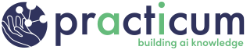Watch
This video was part of the Computing for AI course. It is provided here as a refresher in case you would like to watch it again.
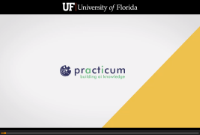 Video: Getting set up in GitHub and your first repository
Video: Getting set up in GitHub and your first repository
Most Practicum AI exercises will start with you using one of our template repositories to create your own repository. This allows you to get the latest version of our exercises and put a copy in your own space where you can work on the exercises using git and GitHub.
Note: You will need a GitHub.com account for this. You can create your account at GitHub. Click the Sign up Button.
The template for this module is on our Python for AI repository page.
- From that site, click the green “Use this template” button and select Create a new repository.
- Remember, you need to be signed in to GitHub for the “Use this template” button to show up.
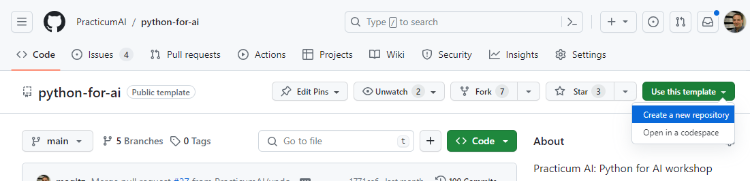
- On the new window, you may need to select the owner. Select your GitHub account. Then, type a name for the new repository. In this case, we suggest using the same name as the template: python-for-ai.
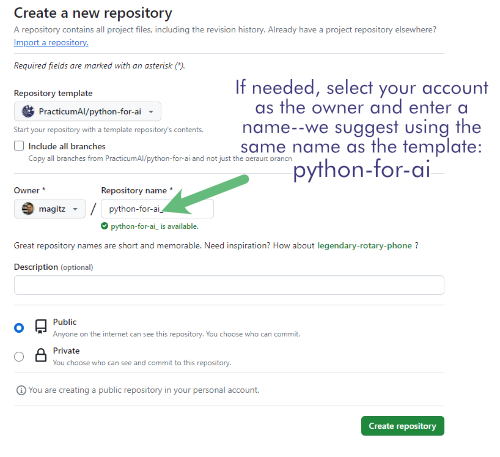
- Click the Create repository from template button.
- This will now create your own copy of the repository. This is your own playground for you to work in. GitHub will show where you generated the repository from, so you can always get back to the source, but this is yours to use.
Now, you are ready to set up a Jupyter session using one of the compute resource options.