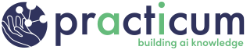Step 3: Open AI Thoughts Repo and Add Notes (Colab)
Now that you have connected your GitHub account with either HiPerGator or Google Colab, you can make changes to files in those environments and have those changes appear in GitHub.
- With Google Colab, you don’t really clone the whole repo or open everything, but you can work one file at a time.
- Unfortunately, Colab can only work with notebook files, so rather than working in our README.md file as we do in the option below for HiPerGator, we’ll make a new notebook and use that to track our thoughts and notes on AI.
- Create a new notebook in Google Colab and name it something like “My_thoughts_on_AI.ipynb.”
- Make a Text cell and add some notes on what you want to do with AI. For example:
## Things I want to do with AI
* Have fun
* Take over the world
- Let’s save this file to GitHub. Select File > Save a copy in GitHub
- Select your ai-thoughts repo (note that sorting here is alphabetical, but capital letters above lower case letters if you have a bunch of repos already)
- Enter a Commit message, something like “Add initial goals.” Commit messages should describe what changes you have made and should be relatively short (40 characters)
- Click OK, and that will take you to the copy of this notebook rendered in your GitHub repo.
- Working in Colab is a little different than normal git workflows. In general, it should work, and the Practicum AI lessons will attempt to provide instructions for both Google Colab and running on HiPerGator, but there may be some things that are harder to do (and some that are easier). Again, one of the main differences will be the resources available to you, which will become more important as your AI models grow.
Return to the Module 3 page to continue with the next step.