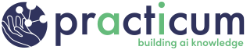Objectives
Students will be familiar with Jupyter notebooks as the predominant tool for AI data analysis and model development.
Students will be able to:
- Select the appropriate compute environment and start a Jupyter Notebook.
- Explain what Jupyter Notebooks are and why they are used in data science applications.
- Understand what Markdown is and what makes it useful.
- Run code blocks and embed images and graphs in Notebooks.
Jupyter Notebooks
In most cases, especially in the early testing and development stages, AI code is most easily written and run using Jupyter Notebooks, an open standard allowing documents to mix formatted text and images with interactive code and the results from running that code.
Part of this module will get you up and running in one of many available Jupyter systems. We will walk you through some options and provide step-by-step instructions to get started.
Additional Information:
Jupyter is a free, open standard maintained by The Jupyter ProjectLinks to an external site.. While it supports over 40 programming languages, its name is derived from the initial three: Julia, Python, and R. Jupyter grew out of the iPython (interactive Python) notebook project, which explains the .ipynb file extension used for Jupyter notebooks.
Before notebooks, code would be written in a single text file, making it somewhat more complicated to experiment and run individual sections of code. Code was also detached from most textual or graphical explanations, making it harder to link the two.
After initial development, it is still common to export code as a text file that can be run as a script. This is easier to automate and for long-running scripts. So, while notebooks are a popular development and educational tool, they do not entirely replace plain-text script files, especially for production runs.
Steps to Get Started
Click on the pages below to get set up with Jupyter Notebooks.
Step 1: Create your Repository from the Template
See the Create Your Repository page for details of creating your repository.
Step 2 Launch Jupyter and Open a Notebook
In Module 1, you selected an HPC environment. Click on the one you are using to view Step 2 instructions.
| Google Colab | HiPerGator (or similar HPC system) |
|---|---|
Use Google Colab to Launch Jupyter and Open a Notebook |
Use HiPerGator or another HPC to Launch Jupyter and Open a Notebook |
Practice and Apply
Now that you have opened the 01_intro_to_jupyter.ipynb notebook read through the notebook and complete the exercises.